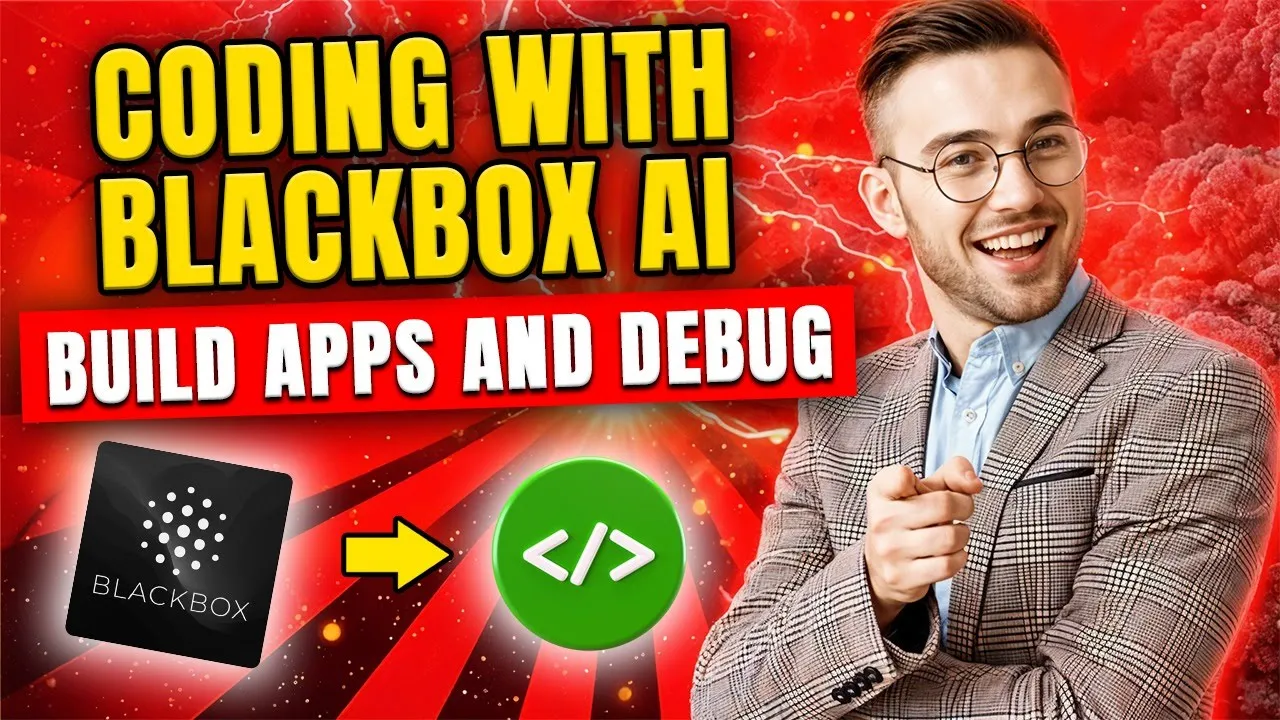Table of Contents
ToggleIn today’s tech-driven world, creating 3D models has become more accessible than ever, thanks to innovative AI tools like Tripo3D AI. This platform allows you to convert your 2D images into stunning 3D models in just seconds—no technical expertise or complex software required.
In this article, we’ll walk you through the step-by-step process of using Tripo3D AI, share tips to achieve the best results, and explore how this tool can elevate your creative projects. For a detailed walkthrough, watch the video below:
Watch: Instantly Turn Your 2D Photos into 3D Models | Tripo3D AI Review
What Is Tripo3D AI?
Tripo3D AI is a cutting-edge tool designed to make 3D modeling accessible to everyone. Whether you’re a designer, hobbyist, or just curious about 3D technology, this platform transforms 2D photos into high-quality 3D models in seconds. The tool supports popular file formats like OBJ and STL, making it ideal for 3D printing and digital design projects.
Key Features of Tripo3D AI
1. Ease of Use
With its intuitive interface, you can upload your images and convert them to 3D models in just a few clicks. No prior experience in 3D design is required.
2. High-Quality Output
Tripo3D AI uses advanced algorithms to ensure that the resulting 3D models are detailed and accurate.
3. File Format Flexibility
Export your models in widely used formats like OBJ and STL, making it easy to integrate them into other workflows or print them directly.
4. Quick Processing
The platform delivers results almost instantly, saving you time and effort.
Step-by-Step Guide to Using Tripo3D AI
1. Prepare Your Image
- Use a clear, high-resolution image for the best results.
- Ensure good lighting and minimal background noise.
2. Upload Your Image
- Visit the Tripo3D AI website.
- Click on the “Upload” button and select your 2D image file.
3. Adjust Settings
- Customize the depth, texture, and details as needed. Tripo3D AI provides a user-friendly slider to tweak these parameters.
4. Generate the 3D Model
- Click “Generate” and watch as the tool processes your image into a 3D model.
5. Download Your Model
- Once the model is ready, download it in your preferred format (OBJ or STL) for further use.
Tip: For optimal results, experiment with different images and lighting conditions.
Use Cases for Tripo3D AI
- 3D Printing: Quickly create models for 3D printing projects.
- Digital Design: Add 3D elements to websites, apps, or animations.
- Education: Simplify complex concepts with 3D visualizations.
- Marketing: Develop eye-catching 3D visuals for campaigns.
Why Choose Tripo3D AI?
Tripo3D AI stands out for its simplicity and efficiency. Whether you’re a beginner or a seasoned professional, this tool offers an unparalleled user experience. Its ability to deliver high-quality 3D models quickly makes it a must-have for anyone looking to explore 3D design.
Explore More AI Tools on Our Channel
Expand your knowledge with these related videos:
- 5 AI Powered Video Editing Tools for YouTubers | A Quick Review
- Perplexity AI Tutorial for Beginners: The Ultimate Research Assistant
- Jasper AI Review for Beginners 2025 | Best AI Writing Tool
Tips for Best Results – 2D Photos into 3D Models with Tripo3D AI
- Use High-Resolution Images: The clearer your image, the more accurate the 3D model.
- Simple Backgrounds: Images with plain backgrounds help the AI focus on the main subject.
- Front-Facing Subjects: Photos taken from the front or at a slight angle yield better 3D reconstructions.
- Consistent Lighting: Even, natural lighting ensures all details are visible for the AI to interpret.
How Tripo3D AI Elevates Creative Projects
Tripo3D AI isn’t just a shortcut—it’s a powerful tool for expanding your creative horizons:
- Rapid Prototyping: Designers and engineers can quickly visualize ideas in 3D.
- Education: Teachers and students can bring concepts to life for interactive learning.
- Art and Animation: Artists can experiment with new forms and perspectives.
- 3D Printing: Hobbyists can turn sketches or photos into real-world objects.
Tips for Best Results with Tripo3D AI
To achieve the most accurate and visually appealing 3D models using Tripo3D AI, consider the following tips:
1. Use High-Resolution Images
- Select images that are sharp and clear.
- Higher resolution helps the AI capture finer details, resulting in more precise 3D models.
2. Opt for Simple Backgrounds
- Choose photos with plain or uncluttered backgrounds.
- This helps the AI focus on the main subject without distractions, improving model accuracy.
3. Position the Subject Clearly
- Center the object in your image and avoid cropping important features.
- Ensure the subject is fully visible and not overlapping with other objects.
4. Favor Front-Facing or Slightly Angled Views
- Images taken from the front or at a slight angle provide the best input for 3D reconstruction.
- Avoid extreme side or overhead shots, as these can obscure key details.
5. Ensure Consistent and Even Lighting
- Use natural or diffused lighting to minimize harsh shadows and highlights.
- Even lighting ensures all parts of the subject are visible for the AI to interpret.
6. Avoid Reflections and Transparent Objects
- Reflective or transparent surfaces can confuse the AI and lead to errors in the 3D model.
- Matte and solid-colored objects are ideal.
7. Edit and Preview Before Downloading
- Use any available preview or editing tools to refine your model.
- Check for and correct minor imperfections before exporting the final file.
By following these guidelines, you can maximize the quality and usefulness of your 3D models created with Tripo3D AI.
Conclusion
Tripo3D AI revolutionizes the way we approach 3D modeling, making it accessible, fast, and fun. Whether you’re looking to enhance your creative projects, experiment with 3D printing, or simply explore new technologies, Tripo3D AI is the perfect starting point.
Don’t forget to subscribe to our YouTube channel for more reviews, tutorials, and tips on the latest AI tools. Watch the full video here and start creating your 3D models today!